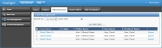Shared Cases
Important! When using "save as" with a shared case, ForeSight removes contact connections to Contact Management from the case. ForeSight does not copy one user's Contact Management information to another user. It only copies the case data.
![]() Other ForeSight users can share cases with you by sharing folders on the Folders page. You need to enter your User Nickname on the Preferences page to enable other users to share case folders with you. For instructions, see Preferences.
Other ForeSight users can share cases with you by sharing folders on the Folders page. You need to enter your User Nickname on the Preferences page to enable other users to share case folders with you. For instructions, see Preferences.
On the left, click the Case Management navigation button and then click the Shared Cases navigation tab to open the Shared Cases page.
On the Shared Cases page, the Case Management grid lists all of the cases that other users shared with you. Use the Shared Cases page to manage cases that other users shared with you.
NOTE: You cannot delete or move cases that are shared with you.
Use the Case Management grid and toolbar to open, change and save a shared case.
Open, Change and Save a Shared Case
- On the left, click the Case Management navigation button to open the Case Management page group.
- Click the Shared Cases navigation tab.
- If the case is not on the first page of the grid, use the search feature to find the case.
- In the Case Name column of the Case Management grid, click the name of the case to open the case.
- Make necessary changes to the active case pages.
- On the menu bar, click Save to save your updates.
- On the menu bar, click Close to close the case.
See Also: